There are two main methods to start creating Flows for WhatsApp:
1. Using the Flows API
2. Using WhatsApp Manager
The Flows API allows you to create and manage Flows programmatically, offering all the same functionalities as the other methods. This approach is particularly useful if you need to handle Flows at scale. Detailed documentation is available here.
WhatsApp Manager provides two mechanisms to create Flows:
Within Message Template Creation
Flows Builder
Flows Builder
Flows Builder is a tool within WhatsApp Manager where developers can manage their Flows. Key features include:
- Listing all Flows for a WhatsApp Business Account (WABA)
- Previewing Flows that consist of multiple screens
- Providing Flow information such as name, status, and last updated date
- Editing Flow JSON directly in a code editor
- Updating Flows by saving new versions
Access Flows Builder through:
- Developers Quickstart: WhatsApp Flows in Meta for Developers Quickstart
- WhatsApp Manager

There are two main ways to create Flows within WhatsApp Manager:
1. Message Template Creation Flow
2. Flows Builder
Message Template Creation Flow
This method is ideal for beginners as it uses a drag-and-drop builder without requiring any coding skills. Steps include:
Step 1. Navigate to WhatsApp Business Settings and select WhatsApp Manager.
Step 2. Choose "Marketing" and then "Form" as the category for your template.
Step 3. Name your template and customize it using the drag-and-drop builder to add screens, content, and components.
Step 4. Save and exit the template creator.
Flows Builder
This method is suited for more complex flows and requires some technical knowledge. The steps are:
Step 1. Ensure you have a WhatsApp Business Platform account and have completed the setup process, including verifying your business.
Step 2. In WhatsApp Manager, go to "Account Tools" and select "Flows".
Step 3. Click on "Create Flow".
Step 4. You can either build your flow using JSON (code) or use the Flows Builder UI, a drag-and-drop interface.
Step 5. In the Flows Builder UI, add elements like text messages, buttons, and user input fields.
Step 6. Save your flow once you are satisfied with it.
For further guidance, refer to Meta's documentation on getting started with WhatsApp Flows.
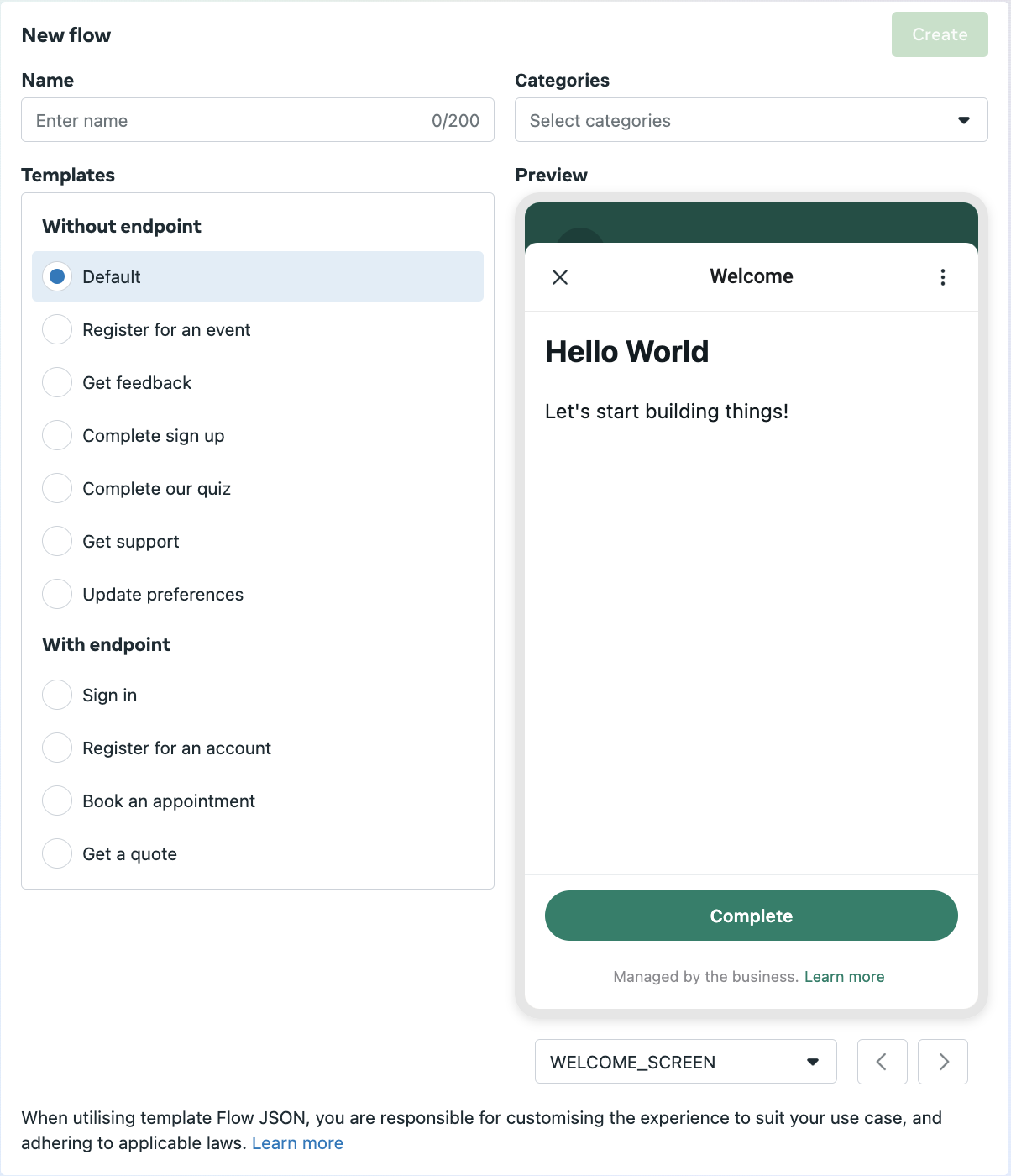
Name: The name is a unique identifier for your Flow across your business account. Generally, try to choose a name that describes your Flow and its purpose. In this case, enter my_first_flow.
Categories: Choose any categories that match the purpose of your Flow from the list of options. If none of the categories listed make sense for your Flow, just check "Other". In our case, choose "Other".
Template: Template Flows have been developed to make it easier for you to get started. If any of the templates are similar to what you'd like your Flow to do, use a template as a starting point for your Flow, and customise the experience to suit your use case, audience, and market. For this tutorial, leave this as “Default”. You can see the preview of the template on the right side under “Preview” section and interact with it as well. More detail on templates can be found here.